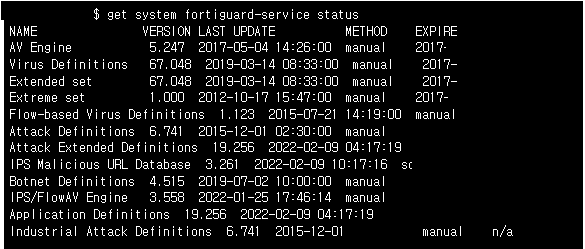Fortigate Firmware Version Upgrade Path 소개 드립니다.
방화벽 장비 운용 시 EOS 된 펌웨어 버전을 운용 하시거나 특정 펌웨어 버전의 버그로 인해 서비스에 영향이 있을 경우
안정된 펌웨어 버전으로 업그레이드하는 작업을 종종 하시곤 합니다.
해당 사이트는 Fortigate 제품 선택 후 -> 현재 Firmware 선택 -> 희망 Firmware 선택 하여 몇 번의 업그레이드를 진행 해야하는지 확인 할 수 있는 사이트 입니다.
1. https://docs.fortinet.com/upgrade-tool 접속
Current Product - 제품명 선택
Current FortiOS Version - 현재 OS Version 선택
Upgrade to FortiOS Version - 희망 OS Version 선택

ex) FG-100E 장비에서 현재 v6.4.0 -> v7.0.0 업그레이드 작업 시
6.4.0 -> 6.4.2 -> 6.4.4 -> 7.0.0 총 3번의 업그레이드가 진행되며 업그레이드 시 장비 리부트 1회 발생합니다.
'1. Security Equipment > 1. FW' 카테고리의 다른 글
| Fortigate interface Pair view not available(포티게이트 Interface 별 정책 보기 비활성화) (0) | 2022.02.28 |
|---|---|
| Fortigate Maximum Value Tables(포티게이트 UTM 항목 별 최대 개수 테이블) (0) | 2022.02.28 |
| Fortigate UTM Packet Dump (포티게이트 방화벽 패킷 덤프) (0) | 2022.02.20 |
| Fortigate UTM(Firewall) Session (포티게이트 방화벽 세션) (0) | 2022.02.20 |
| FortiGate UTM(Firewall) CLI Command(포티게이트 방화벽 CLI 명령어) (0) | 2022.02.20 |